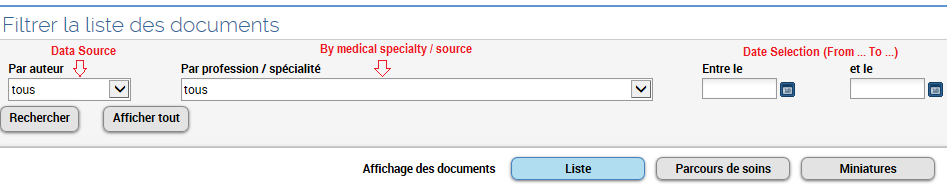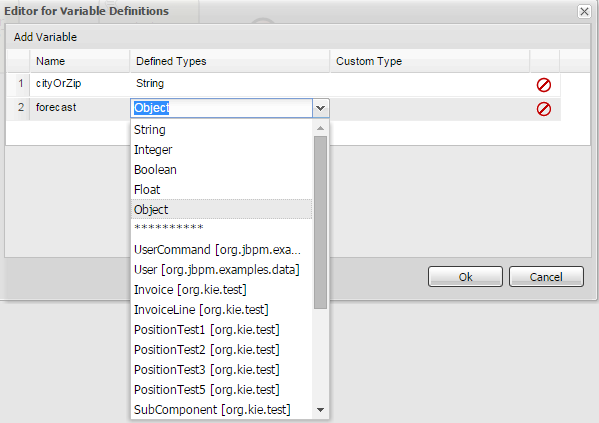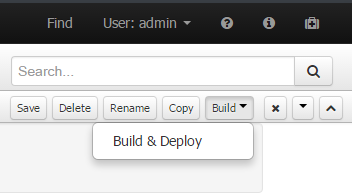It is in the 12th century that a new emblem appeared in Europe that profoundly transformed the symbolic uses of medieval society: the coat of arms. The coat of arms, through the code that constitutes its grammar: the blazon, has influenced our value systems linked to identity, kinship and belonging to a group or a community in general.
So we are talking about emblems and symbols here. So what is the difference between an emblem and a symbol?
An emblem is a sign that indicates the identity of an individual or a group of individuals: the name, the uniform, the iconographic attribute, and the coat of arms are emblems.
A symbol, on the other hand, has as its signifier not a physical person, but an abstract entity, an idea, a notion, a concept. Time for example, love, justice, death are symbols. Sometimes, certain figures, certain colors, certain objects are both emblems and symbols. The blue, white, red flag is both the emblem of France, but also the symbol of a certain idea of the republic, democracy and freedoms.
Coats of arms are therefore emblems, even if they themselves often use symbols (for example, the use of the color red or golden yellow or an eagle or a wild animal can evoke power). The coat of arms as such symbolizes descent or a family alliance, land ownership, or even a profession.
What is the origin of heraldic art?
In the Middle Ages, a herald was a minor domestic officer in the service of a prince or nobleman whose mission was to carry messages, declare war or announce tournaments. Over time, the herald specialized in this activity, a bit like our modern sports reporters. To do this, he had to deepen his knowledge of coats of arms and the associated language to describe blazons.
But how did coats of arms and blazons initially appear? Greek vases sometimes show warriors with circular shields decorated with animal or plant figures that look a bit like coats of arms. In fact, neither the Greeks nor the Romans used coats of arms, because the same colours and figures were found from one group of individuals to another and did not sanction a particular belonging to a family, a deme or a city.
Another origin often heard is that the coat of arms comes from a Byzantine or Muslim loan following the Crusades. This is false, since the adoption of heraldic art in the countries of the Middle East is much later than its appearance in Western Europe.
The origin of coats of arms is linked to two phenomena: the transformation of feudal society around the year 1000, as well as the evolution of military equipment at that time.
In the 11th century, most fighters were covered with chainmail with a hood and a nasal helmet that made them unrecognizable by friends or foes. They therefore took the habit of painting geometric, animal and floral figures on their large shields, which served as a sign of recognition in the heart of the fray. It should also be noted that shields were generally reinforced with more or less wide metal plates, and sometimes even fur in order to cushion the blows of swords, lances or axes. We will see that all this will have an effect on the design and appearance of coats of arms.
Coats of arms are therefore initially a way for a group of warriors to identify themselves as belonging to a noble family, a fief, or even a suzerain. These coats of arms will be found not only on the shields of the fighters, but also on the armor and crest of the knight, the caparison of their steed, the banners, as well as the seals that seal official documents, and finally for principalities and kingdoms: on coins.
But this is another story ...
To know more (in French): Michel Pastoureau, L'Art héraldique au Moyen Âge, Seuil, 2018.