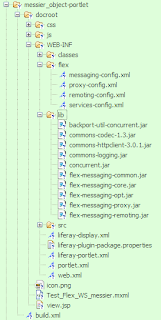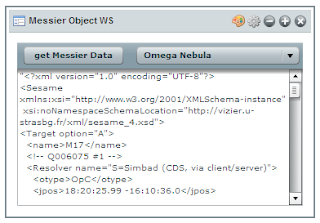My company
ICW creates Health Care web applications and solutions.
We have a need to create reusable components that can be bundled into highly customizable and personalized web applications. Our stack uses Java Enterprise and Web 2.0 technologies, so we naturally turned to the open source
Liferay Portal.This was my first experience with
Liferay. By looking at the features, it seems that this portal solution had a lot of things we were looking for:
- A well recognized open source product (1.5 million downloads, 6000+ registered participants ...)
- A business-friendly MIT License
- Compatibility with all major servers, databases and operating systems (we are using Tomcat, Oracle, Windows for development and Linux for production).
- Compatibility with our stack (J2E) and light container (Spring).
- An easy way to create new skins and branding
- An integrated content management system
- Highly secure platform (especially important for Health Care applications)
Installing Liferay (version 5.1.0) was a little bit longer than expected (>1 GB), but after this, it went pretty smoothly besides minor MySQL configuration issues. This installation included all the source code of Liferay (I did not have to customize the code initially, but it seems nice to have all the source code available in case ...).

I did create a specific project for our need - a portal version of our Personal Health Record (PHR) - call phr-portal-assembly (see screen shot on the left):
I liked the fact that the runtime portion of the portal is contained inside the project: bundles/tomcat/ (although this takes a lot of space if you have several projects).
To be up and running, you just have to start MySQL and Tomcat and open a browser at
http://localhost:8080/web/guest/home (I am using Firefox).
I find it easy to create new plugins (portlets and
themes). You just have to open a prompt under the liferay-plugins-sdk-5.1.0/portlets or liferay-plugins-sdk-5.1.0/themes directory and use the command:
create new_portlet_name new_portlet_title and
create new_theme_name new_theme_title
I was then able to start to modify my portlet skeletons (by modifying the default view.JSP file under docroot) and redeploy them (without having to restart tomcat!) by using the ant deploy command. Easy and efficient!
For the themes, I was a little bit different: The style sheet changes/differences is specified under the docroot/_diffs and the new theme is built by adding the differences to the default classic look and feel.
Becoming familiar with the portal application itself was not too complicated. Especially with version 5.1.0 which can give admin rights to any type of users, so I was able to customize my portal page without having to log a as an administrator.

To make the border/chrome disappear, I just had to click on the look-and-feel icon.

This opens a new window where I had to uncheck '
Show Borders' and refresh the browser.
After this, I had to uncheck the 'Toggle Edit Controls' check box.
The resulting portal had the same look and feel as our initial PHR, but was now highly customizable.I did some also some quick tests with different layouts and themes that was provided by one of my colleague with fast and good and results. We also did some tests encapsulating an existing Flex based application and some widgets with great success.
Overall my first impression of Liferay portal is a very positive one.
I am now looking forward to tackle the re-factoring of our existing products with this technology (we are using
JSF, Ajax and Flex as front-end technology)!