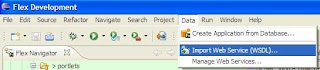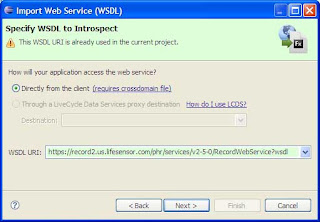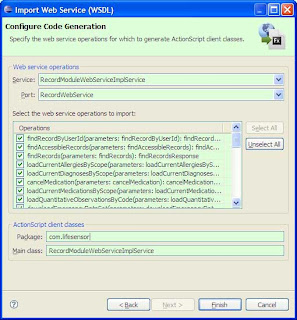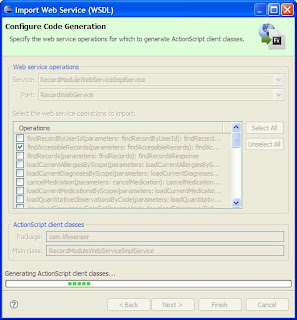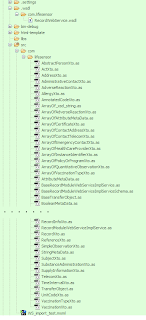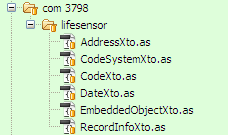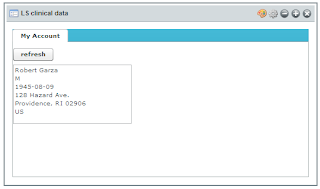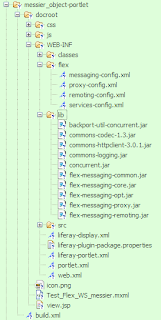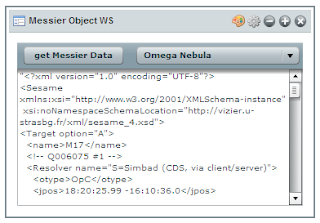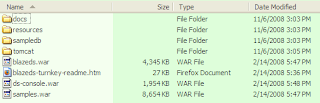The idea that software should be componentized (built from prefabricated components) has been proposed more that 40 years ago. However it is only recently, with the advent of Service Oriented Architecture (SOA) and Software as a Service (SaaS) that effective software componentization methods to integrate systems and develop solutions have been available.
These methods help promote code reuse, low-cost system development, contribute to software quality and to more flexible IT infrastructures.
Software componentization can help software companies acquire and maintain a competitive advantage by developing, deploying and maintaining services and solutions faster, cheaper and better than their competitors. Using Web and Mobile based Graphic User Interface (GUI) components is the most common way for users to interact with IT systems.
The ability to create customizable and reusable front-end software components is especially valuable for software companies and their partners. Combined with cost effective deployment solutions such as Cloud Computing, new services can quickly be bundled, offered and tuned for specific targeted sets of customers and later rolled-out to new markets very easily.
Componentization can also help to rapidly make custom changes (such as re-branding or re-skinning) since the presentation layer is isolated from the service layer. Aggregated in web portals, front-end components can be layered on top of existing data structures, enterprise and legacy systems as well as third party services.
In healthcare for example, portals can offer a unified and personalized view for healthcare professionals, and provide real-time access to a selected patient's clinical information. The same portal infrastructure can be also customized for the patients and their care givers.
Portal technology provides ways to integrate information, people and processes across organizational boundaries. It provides a secure unified access point (SSO), often in the form of a web-based user interface, and is designed to aggregate and personalize information through application-specific component or portlets.
Another characteristic of the portal technology is the fact that content management can be decentralized allowing richer content and more efficient update of the data and information presented to the users.
A portal approach brings benefits to your customers/end-users (healthcare professionals and patients), your development, professional service and IT teams, but also your partners!
Next week (April 4-8 2009) at HIMSS-09 in Chicago, it will be interesting to see if the trend is confirmed and how many vendors have been repackaged their solutions using portal technology.
These methods help promote code reuse, low-cost system development, contribute to software quality and to more flexible IT infrastructures.
Software componentization can help software companies acquire and maintain a competitive advantage by developing, deploying and maintaining services and solutions faster, cheaper and better than their competitors. Using Web and Mobile based Graphic User Interface (GUI) components is the most common way for users to interact with IT systems.
The ability to create customizable and reusable front-end software components is especially valuable for software companies and their partners. Combined with cost effective deployment solutions such as Cloud Computing, new services can quickly be bundled, offered and tuned for specific targeted sets of customers and later rolled-out to new markets very easily.
Componentization can also help to rapidly make custom changes (such as re-branding or re-skinning) since the presentation layer is isolated from the service layer. Aggregated in web portals, front-end components can be layered on top of existing data structures, enterprise and legacy systems as well as third party services.
In healthcare for example, portals can offer a unified and personalized view for healthcare professionals, and provide real-time access to a selected patient's clinical information. The same portal infrastructure can be also customized for the patients and their care givers.
Portal technology provides ways to integrate information, people and processes across organizational boundaries. It provides a secure unified access point (SSO), often in the form of a web-based user interface, and is designed to aggregate and personalize information through application-specific component or portlets.
Another characteristic of the portal technology is the fact that content management can be decentralized allowing richer content and more efficient update of the data and information presented to the users.
A portal approach brings benefits to your customers/end-users (healthcare professionals and patients), your development, professional service and IT teams, but also your partners!
- benefits for your end-users: Portal solutions also offer rich user experience by leveraging Web 2.0 technologies and specific components (e.g. wikis, blogs, message boards, widgets, social networking, maps, SSO, etc). Portal customization and personalization also offers to the end-users a more personalized experience based on their profiles such as their role in the organization or user group and preferences (e.g. choice of layout and look and feel).
- benefits for your development team: This includes a common architecture for the aggregation of heterogeneous components and services, a clear separation between the presentation layer and the service layer, and the fact that portlets are based on standard technologies (e.g. JSF, Spring, Spring MVC, Hibernate, JSR-168, JSR-286, WSRP 1.0/2.0, AJAX, Java EE, or even Flex).
- benefits for your professional service and IT teams: Portal technology can save substantial costs to both the professional service team in charge of creating solutions using a portal approach including the ability to create and combine quickly customized components that are easy re-branded for various customers is clearly a good return on investment (ROI).
- benefits for your IT department: For the IT department, in charge of deploying and maintaining services and applications, to be able to run multiple portal sites, each with a unique domain, on the same portal server reduces avoids to duplicate hardware and image instances. Portlets can be deployed at run-time (hot deployment) reducing down time for the user and facilitate the maintenance of the applications. In addition to this, specific content, branding, layout and skins can be stored and managed independently of the application in a content management system, saving costs during development, deployment and maintenance.
Next week (April 4-8 2009) at HIMSS-09 in Chicago, it will be interesting to see if the trend is confirmed and how many vendors have been repackaged their solutions using portal technology.